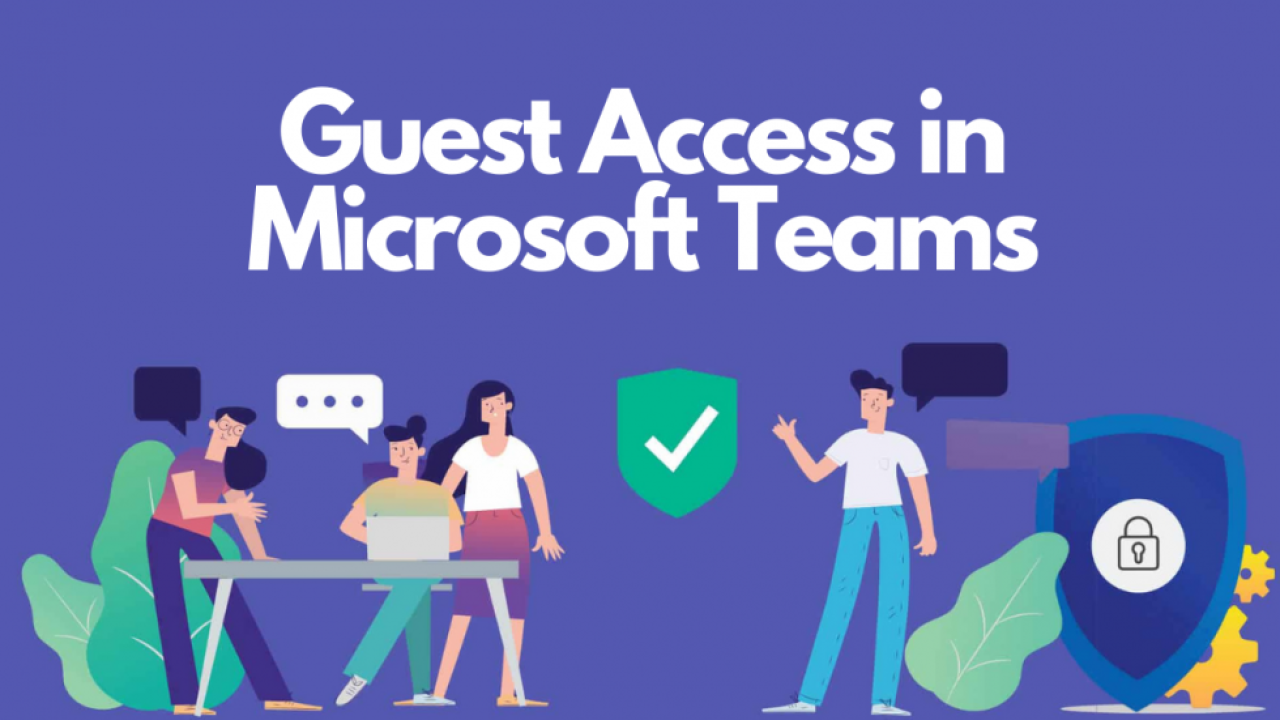Do you already have Microsoft 365? Would you like to be able to work more closely with people who are outside your organisation? Enabling guest access in Microsoft Teams lets you give them access to teams and channels you choose.
The people you give a guest access to don't need to have a Microsoft 365 licence. Why does Microsoft allow this? Because Microsoft wants Teams to be everyone's collaboration platform of choice.
Using Microsoft Teams yourself
Here at GTB almost all of our clients have Microsoft 365 (formerly Office 365), but many do not yet use Teams. Teams is a powerful collaborative working tool. It combines many things you need that otherwise you might need several different packages to get access to. Check out our recent blog article on Microsoft Teams: More than just video conferencing.
Even if you do not have Microsoft 365, you can still benefit from a free version of Teams - MS Teams Free Version info. The free version includes many of the features of the paid version. Including access to web versions of popular Microsoft apps Word, Excel, PowerPoint and One Note. The free version also includes the ability to give guest access in Microsoft Teams.
Why give guest access in Microsoft Teams
Why would you want to give people guest access? Because it can give those people access almost like they are a part of your team. They could be partners you work regularly with, or consultants such as accountants or coaches, who could benefit from access to discussions. They could be contractors such as subbies who need access to plans and documents. Giving a guest access in Microsoft Teams can bring them into the fold, under your rules. It can allow them to work closer and more productively with you and your team.
The Teams administrator has the ability to give give guest access in Microsoft Teams. Depending on how guest capabilities are configured, guests can chat, make calls and post messages in channel conversations. They can also create and delete channels and share files with native team members.
Just being clear. Your staff are your team members. They work and collaborate together in Teams as permitted. Guests are people from outside your organisation.
Security - always a big question these days. Microsoft says "All guests in Teams are covered by the same compliance and auditing protection as the rest of Office 365." On top of that you still need to do the basics of course. Turn on Multi-factor Authentication for everyone including guests, check out our 2FA blog here. Make sure guests can only see and access what you need them to. Make sure you remove guest access when no longer needed.
Getting going...
To enable guest access in Microsoft Teams, you login to the 365 Admin Centre. Next, click on the 'All Admin Centers' option and then the 'Teams Admin Center'. Expand the 'Org-Wide Settings tab' and then click on the 'Guest Access tab'.
We won't run through the detail of what to do and how to do it - there are lots of resources you can find if you Google. Also, the default settings, and what you can do have changed over time and will change again.