Here we break down what Teams and Channels are, along with a basic how to for setting Teams and Channels up.
Creating a Team is easy, like really easy. So easy that they can become messy fast.
Teams!
Let’s talk Teams. Think of teams as a group of people who come together to collaborate. In the olden days, this may have been in meeting rooms, with shared brown manilla folders passed between one another.
Nowadays you can collaborate easily with Teams either for a one-off project, or maybe as an ongoing internal department that work together e.g. the accounts team, marketing team, sales team or admin team.
The teams can be created to be both private or public, addressing a broad range of communication requirements, both inside your organisation and with parties outside your organisation.
Whatever the ‘team’ is, Microsoft teams is like a centralised place where you can chat, share files, store information, and easily find information pertaining to your ‘team’.
No more going over to Jim’s office to ‘find the file’. Because it is all here. In one place.
Advantages of Teams:
Teams can be created to be private so that they are only accessible to those that are invited.
For private channels this means that all conversations, files and notes across team channels are only visible to members of the team.
Teams can be public and open and anyone within the organization can join with up to 10,000 members.
Teams is great for one off project-based work with specific people either internally or externally involved.
Teams can be set up to include people from both your organisation and external members.
Channels:
What about Channels?
Think of Teams as a way to ring fence people together, there are no hard and fast rules. Teams is like Netflix, and Channels as the genres within Netflix – anyone for a good Drama? Sci-Fi? Thriller? That’s the one. Channels are the segments within Teams.
Your teams Channels are dedicated sections within a Team to keep conversations organized by specific topics, projects, discipline.
Channels are places where conversations happen and where a lot of collaborative work gets done.
Different types of Channels:
Standard Channels are open to all team members.
Private channels are for selected team members.
Shared Channels are for people both inside and outside the team.
Files that you share in a channel are stored in SharePoint. To learn more, read How SharePoint Online and OneDrive for Business interact with Teams.
Private channels:
Each private channel has its own settings that the channel owner can manage, including the ability to add and remove members, add tabs, and @mentioning for the entire channel.
Shared channels:
These create collaboration spaces where you can invite people who are not in the team. Only the users who are owners or members of the shared channel can access the channel
The setup for a shared channel requires some knowledge and thought about how you go about it.
They are really powerful if used correctly, you can have one channel that lives in many teams, cool right?
THE HOW TO PART…..
Before we create a team it pays to spend a bit of time thinking about the structure of the teams in relation to the business. For example a team for each sector, the partners, customers, suppliers, projects, business, job types, locations, level (SLT, management, everyone), department. As well as this we also want to look at the work stream, the companies growth and who will be accessing teams.
To make teams scalable you need to do some business analysis, which is where we can help. Understanding the full picture of technology and where this intersects with your business and how you can efficiently deliver teams to ‘make it work’ is the ultimate plan.
Technology projects are there to provide improvement, not just change for change sake.
Create a team
Creating a team is simple. All you need to do is go to the left side of Teams, click Teams, at the bottom of the teams list, click Join or create a team, and then click Create a new team.
Once you’ve created the team, invite people to join it. Boom easy!

Create a channel in a team
The next thing you will want to do is to find the team that you created, click More options … > Add channel. You can also click Manage team and add a channel in the Channels tab.
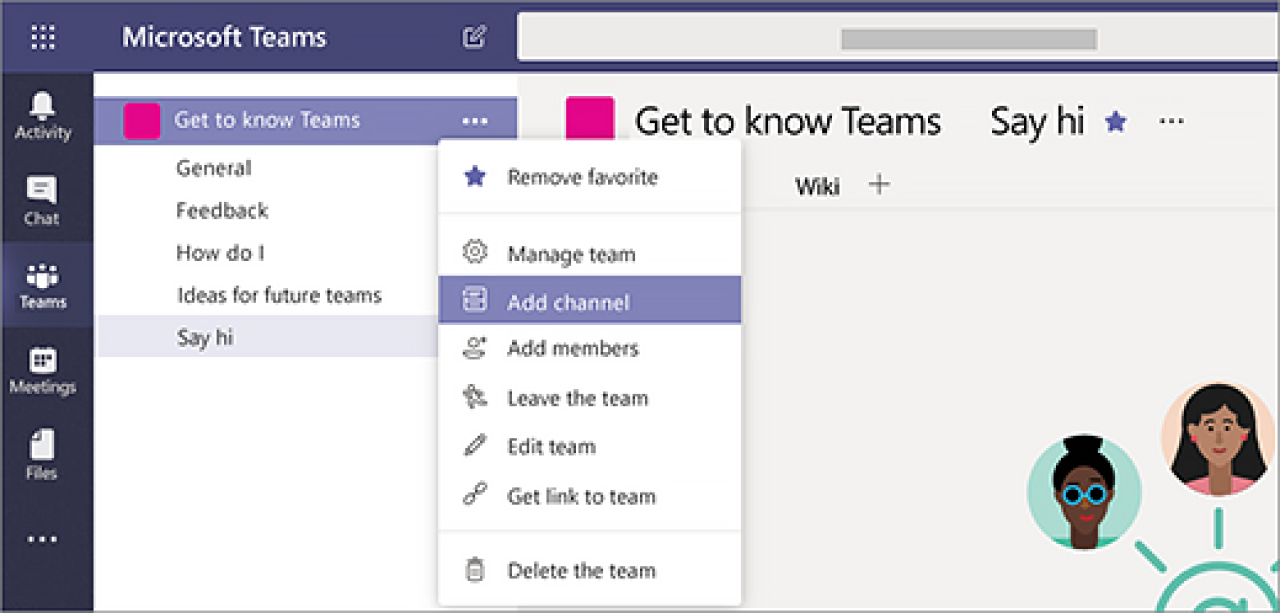
In Summary:
Teams and Channels are simple in theory but can be really hard to understand and to implement in a way that works for your business. Talking about how it works won’t show the benefit or the full picture. Having a demo of teams can take you through how it all works and explain it in simple terms.
For further assistance, please reach out to our team.




