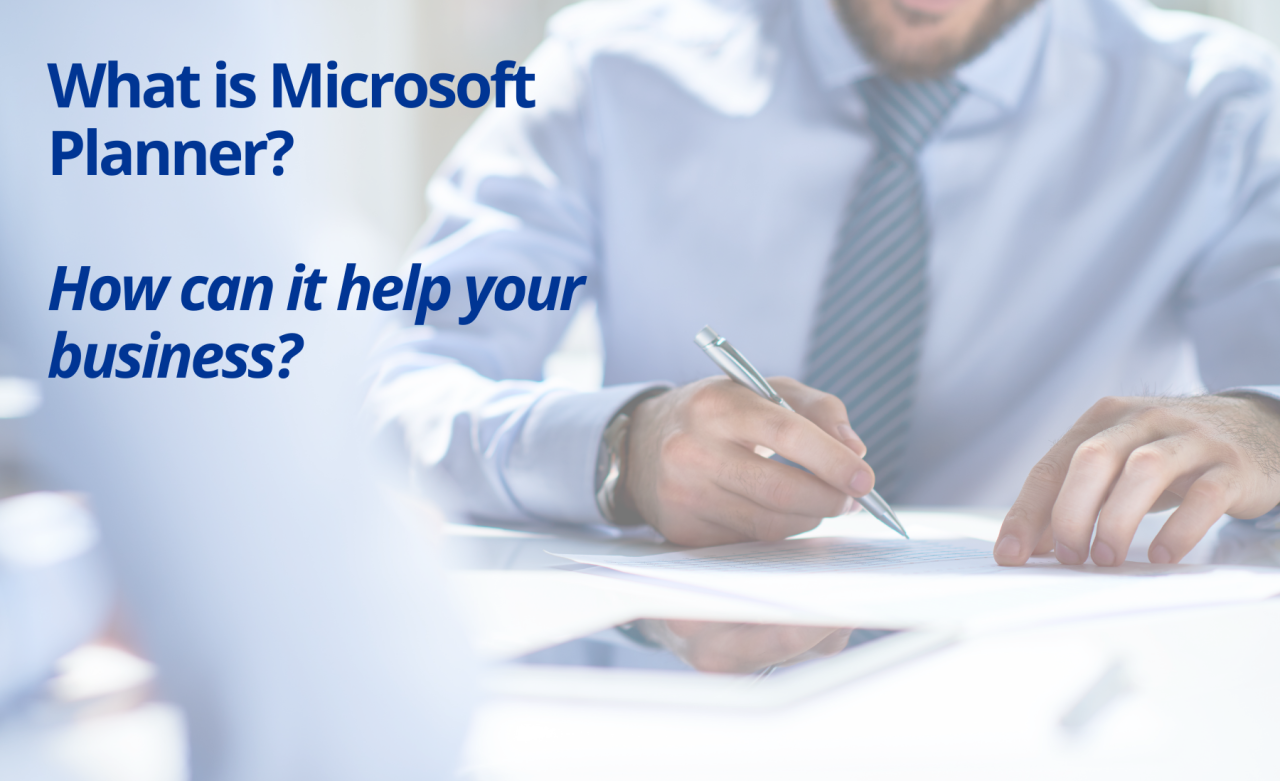What is Microsoft Planner?
Microsoft Planner is a tool within the Office 365 suite. Planner is an easy way to organise teamwork with intuitive, collaborative, and visual task management.
The best thing about planner is that it is simple, easy to use for new users, and included in the licensing for Office 365 users.
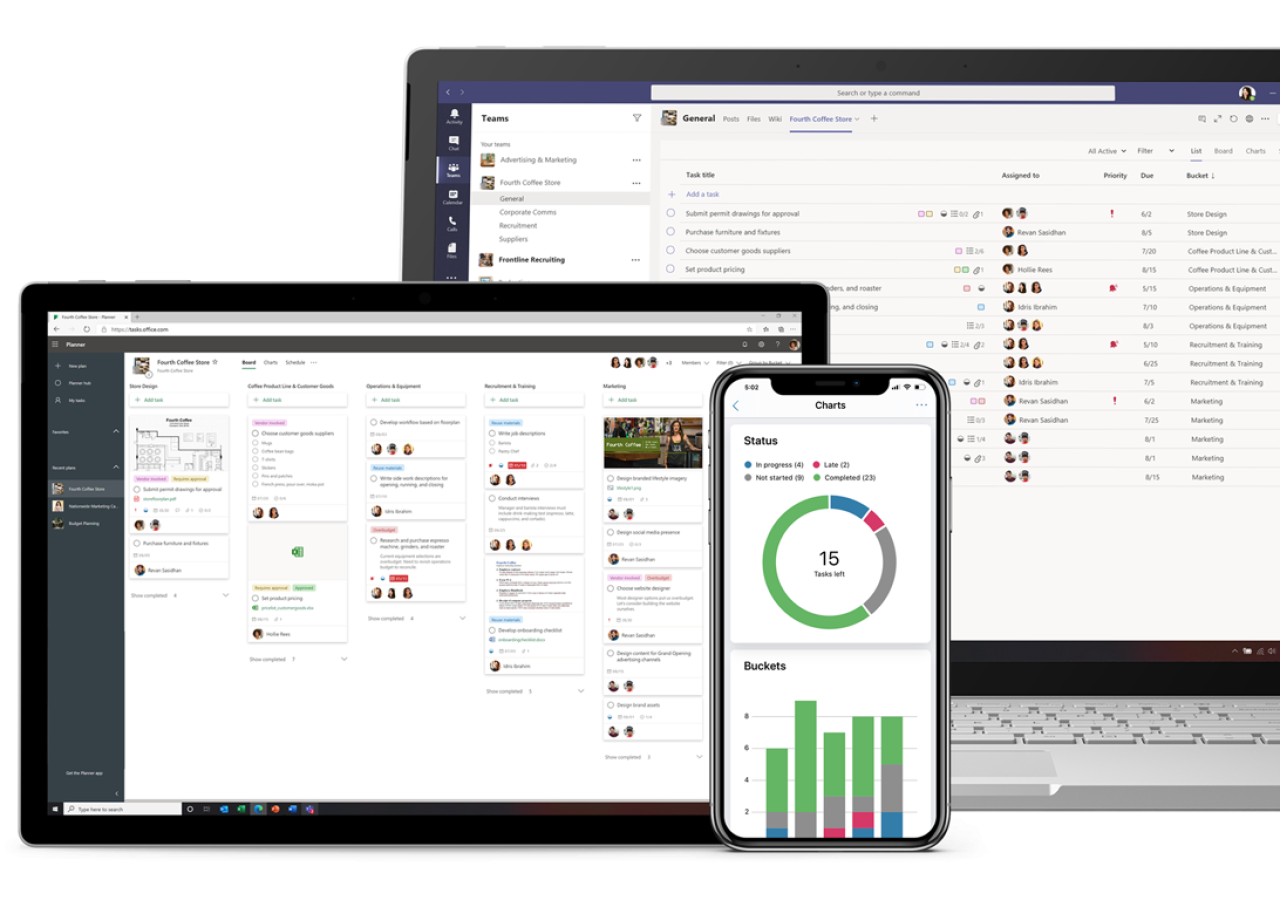
Advantages of Planner
Planner improves teamwork by organizing an Office 365 group or team’s tasks, files, and conversations. Planner helps to organize your tasks by adding one or more Planner tabs to a team channel. You can then work on your plan from within Teams, remove or delete your plan, and get notified in Teams when a task is assigned to you in Planner.
All tasks are easily accessible in one place: Plans comprise content-rich tasks that contain expected details, such as due dates, and extra elements like color-coded labels and files.
Automatic chart report: Planner automatically visualizes task status into pie and bar charts for you with no setup required.
Work where you want: Use Planner wherever you’re working. At your desk? Open Planner from tasks.office.com. On the go? Update tasks from your mobile device. In Microsoft Teams? Select the Tasks app powered by Planner and Microsoft To Do.
Connect across Microsoft 365: Planner is part of Microsoft 365, so it’s highly secure like your other Microsoft 365 apps. Microsoft 365 also connects Planner with Microsoft To Do, SharePoint, Power Automate, and other apps for efficient task management.
Manage all your tasks in Microsoft Teams: Planner and Microsoft Teams work well together. The Tasks app in Microsoft Teams combines all your team tasks from Planner and individual tasks from Microsoft To Do with advanced collaboration tools.
How to add Microsoft Planner to Teams:
In your team channel, select Add a tab +.
In the Add a tab dialog box, choose Tasks by Planner and To Do.
Create a new task list to make a new Planner plan and add it as a tab to this channel.
Use an existing task list to choose an existing Planner plan to add to a tab in this channel.
Choose whether to post to the channel about the tab, and then select Save.
The tab will be added alongside your other team channel tabs, and you'll be able to start adding tasks to your board.
6 Tips to use Planner well in your business
Use the buckets:
Microsoft Planner lets you create buckets for various tasks. Within each bucket, you can create specific assignments.
The calendar feature:
The calendar is very important for keeping everyone on task. Items in the calendar can be assigned both due dates and a specific task owner. This helps individuals know who is responsible for what and also whether or not they are on schedule.
Checklist:
You can create a checklist to keep on top of tasks. This checklist can be a list of necessary actions for this project. As the assigned user works their way through the project, they can check off individual items on the list. This creates an effortlessly easy visual to be able to track progress.
Categorise tasks easily:
You can create easy visual categories for tasks by color-coded labels and priority. For example, you might split things up into “low-priority,” “medium-priority,” and “high-priority” based on deadlines. This is visually easy for your team to follow as they can see what is coming up on their calendar and what is a priority.
Easily integrates with Microsoft 365:
With Microsoft Planner, you can integrate easily with 365. This means that you can take advantage of Office 365’s own calendar and reminder features. This helps keep your employees focused and on track every time they open up their e-mail.
Connects to the Cloud:
Members of the team can upload various files as attachments to different projects and cards. Once the file is attached to Office 365 Planner, everyone has access to it via the cloud. You no longer have to worry about vital information being unavailable to the rest of the group.
In Conclusion
Planner is a wonderfully simple, yet effective way to manage projects across a team and to improve communication and efficiencies.
For further information, please feel free to reach out us at GTB.